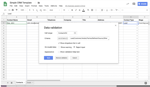Google Docs Voice Typing Guide
Sometimes technology makes our lives simpler, and sometimes those simple solutions are more complicated than you can believe. The Google Docs voice recognition tool is a perfect example.
This alternative to traditional typing seems faster and more straightforward, but as with all technology, this assumption is only correct if you know how to use the Google Docs voice typing features.
Google Docs voice recognition is a powerful instrument, and in this article I'll introduce you to the features and functions you need to get started with Google Docs voice typing.
Ways to Use Voice Recognition

Voice recognition has a variety of uses. Even expert typists can save time and be more productive if they employ this tool effectively. The following list explains some of the ways voice recognition can be useful.
- Voice recognition is an easy way to capture ideas quickly.
- Some people suffer with pain from overusing a mouse and keyboard. Voice recognition software provides a solution by allowing them to get their work done without spending too much time doing the actions that cause them pain.
- Busy people can save valuable time by responding to emails and texts using voice recognition.
- Voice recognition software provides typing capabilities to people who cannot use a traditional keyboard.
- Voice recognition is a time-saving option to get old print copies updated and saved.
Related: Google Voice Setup Guide
Using Google Docs Voice Typing on a PC or Laptop

To utilize the voice recognition option, you must first make sure you have a working microphone installed on your computer. Follow these steps to locate the microphone.
On a Mac
Go to System Preferences > Sound > Input
There should be a table with a row that says Internal Microphone
On a Windows PC
Go to the Control Panel > Hardware > Sound > Sounds (you should see a microphone)
Now that you have located your microphone, you can enable voice recognition capabilities. Voice recognition is only available in a Chrome browser. The first time you use this feature, you will have to grant Chrome permission to use your microphone. Once this step is completed, you can activate voice recognition with the steps below.
- Open a Doc in Google Docs with a Chrome browser.
- Go to "Tools" > "Voice type speaker notes" (A microphone box appears.)
- Click the microphone to speak.
- Speak clearly at a normal volume and pace.
- Click the microphone to turn it off.
Using Voice Recognition on Chrome OS
The Google Docs voice typing process is slightly different for folks using a Chromebook.
The following steps will enable voice recognition in Chrome OS.
- Select the 3-line menu.
- Choose “Settings” and scroll to the bottom of the page.
- Select “Show Advanced Settings.”
- Look for the "Accessibility" option to enable the on-screen keyboard.
- Click the microphone in the upper right corner.
- Begin speaking
Google Docs Voice Typing on Android Devices
It's pretty easy to use the microphone in Android devices to use Docs voice typing. Just:
- Install the Google Docs app.
- Open a Doc.
- Open the microphone icon to the left of the space bar on the keyboard.
- Begin speaking
Using Voice Recognition on Apple Devices
Most apple devices have a built-in microphone, and it's easy to use voice recognition and Docs voice typing on your iPhone, iPad or apple device. To start:
- Choose the "General" option.
- Select "Keyboard" option.
- Tap the button to the right of "Enable Dictation."
- Touch the "Enable Dictation" button to confirm.
- Go to the Google Doc app to begin
How to Correct Mistakes With Google Docs Voice Typing

One concern people have using voice recognition is how to correct mistakes. The program will highlight possible errors you can go back and correct later. To see possible corrections for these mistakes right-click the grey highlighted word. If you want to fix an error in the moment, follow these steps.
- Move the cursor to the mistake and fix it without turning off the microphone.
- Move the cursor back to where you left off and resume.
Adding Punctuation When Voice Typing in Docs
Some people use the voice recognition tool without worrying about punctuation until doing an edit at a later time. This method is suitable for people who need to get ideas out of their heads and into words.
Still, some people prefer to add details like punctuation as they go. Adding necessary punctuation is easy using voice commands. Say the type of punctuation, and it will appear.
For example, if you say:
I am having a nice day period
It will appear as:
I am having a nice day.
Using Other Voice Typing Commands in Google Docs

While using voice recognition, you have all the style and formatting options available with traditional typing.
You can adjust your alignment, font, font size, highlighting, text color, and much more.
To access a complete list of voice commands to use while creating in Google Docs, check out this resource provided by Google: