Common Google Meet Problems (and how to fix them)
If you have used any virtual meeting platform, you have probably experienced some technical glitches or problems. While reliable and used by companies all over the world, Google Meet still has its share of technical difficulties. Here are a few of the most common Google Meet problems and how to fix them.
Whether you are using Google Meet for a work meeting or spending time virtually with family and friends, you can be the hot shot who knows the fix for technical problems and issues that may come up.
10 Common Google Meet Problems
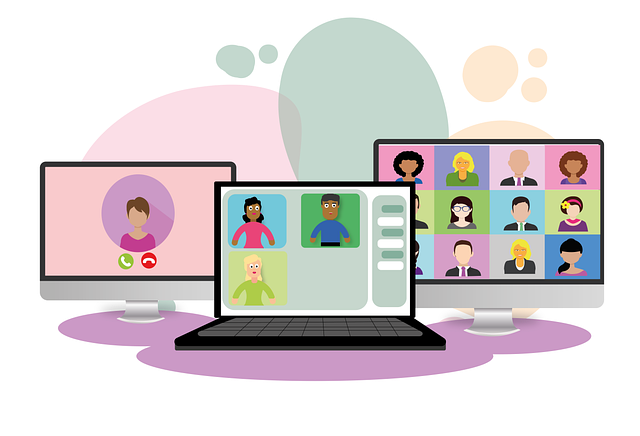
I'll quickly list the ten most common problems and issues people run into when using Google Meet.
You can click on the link to quickly jump to the solution. :)
- I can't join the Google Meet
- I don't see a dial-In number for the Google Meet
- I'm a G Suite for Education user and I can't join the Google Meet
- I'm trying to join a Google Meet and it says it is full
- My camera or my microphone isn't working
- Google Meet is not allowing me to present during a meeting
- My video quality is poor or freezing during a Google Meet call
- Google Meet won't open
- I can't add a Google Meet to an all-day event in my calendar
- I shared a window and now I can't access any drop-down menus
If your issue is on this list, don't worry - I'll explain why it's happening and how to resolve your Google Meet problem in this article.
Let's go!
I Can’t Join the Google Meet
Why It Happens: Usually, this happens because you are not logged in as a Google user.
The Fix: The person experiencing this issue should sign out and sign back in, making sure that they are signed in under their Google username.
If they are a member of Google Workspace, they may need to contact their administrator to make sure that Google Meet is enabled for their account.
I Don’t See a Dial-in Number for the Google Meet
 Why It Happens: You must be a Google Workspace user to have a dial-in option available for your Google Meet. You must also be registered as a user in a country that supports the dial-in functionality.
Why It Happens: You must be a Google Workspace user to have a dial-in option available for your Google Meet. You must also be registered as a user in a country that supports the dial-in functionality.
The Fix: Unfortunately, there is not a work around for not having a dial-in number for a Google Meet if you are not part of a Google Workspace and in a country that supports the dial-in feature. Talk to your administrator or company leadership about creating a Google Workspace license for your organization to take advantage of this feature.
If you need help setting this up, Suitebriar's team of experts can help. We're a Google Cloud Premier partner with experience setting up Workspace for companies like Zoom, Century 21 Canada, and more. We specialize in helping small businesses.
Contact us to ask about next steps.
I’m a G Suite for Education User and I can’t Join the Google Meet
Why It Happens: Those using G Suite for Education must be logged in from within the same domain as the Google Meet creator to be allowed to enter the Google Meet by anyone other than the creator.
If you are logged in from another domain, only the Google Meet creator can let you into the meeting.
The Fix: Have the Google Meet creator stay on the call until everyone is logged into the meeting.
It can be helpful to let meeting participants know of this potential issue ahead of time so that they know to expect some additional delays or steps.
I’m Trying to Join a Google Meet and it Says it is Full
Why It Happens: The number of participants allowed depends on the type of Google account that you are using.
Personal accounts, G Suite Basic accounts, and G Suite for Education are limited to 100 participants in a Google Meet.
Enterprise Essential accounts can have up to 150 participants, while Business Plus and Enterprise accounts can host up to 250 participants.
The Fix: If your meeting is full, you may need to upgrade your account.
Talk to your administrator or company leadership about getting a higher capacity subscription if you find yourself running out of space in your Google Meets often.
Suitebriar can help you quickly upgrade the number of licenses or the license type at your organization. Please reach out to us if you need assistance.
My Camera or Microphone Isn’t Working
Why It Happens: When you first join a Google Meet, you will be prompted to allow the meeting to access your camera and microphone. Most participants choose yes at this point, but some users are concerned about privacy and click no. If you choose to deny access, your camera or microphone will not work during the Google Meet.

The Fix: You can adjust the settings for your camera or microphone at any time during a Google Meet. Start a new meeting by clicking New Meeting, then Start an Instant Meeting.
If it shows that your camera is blocked in the top menu bar, click on the red camera icon to change it to Always Allow. This will ensure that your camera and microphone have access in any Google Meet.
You can then go back to your main Google meeting with a functional camera and microphone.
Another Reason Why It Happens: Some Mac operating systems automatically limit the accessibility to your camera and microphone as a security measure.
The Fix: Click on the Apple icon in the top left corner of your screen.
Go to System Preferences, then Security & Privacy.
Choose Camera and check the box next to your internet browsers, usually Google Chrome or Firefox.
Repeat this process for your Microphone under the Security & Privacy menu.
Our Tip: Check to see if your camera and microphone are working in other applications. It's possible that there is a malfunction with your hardware. You should also double check to make sure your camera and microphone are turned on, and/or plugged in if you are using an external item.
Google Meet is Not Allowing Me to Present During a Meeting
Why It Happens: This usually happens to Mac users, because some Mac operating systems automatically prohibit screen recording as a security measure. This must be enabled in order to present in Google Meet.
The Fix: Click on the Apple icon in the top left corner of your screen.
Go to System Preferences, then Security & Privacy.
Choose Screen Recording and check the box next to your internet browsers, usually Google Chrome or Firefox.
My Video Quality is Poor or Freezing During a Google Meet Call
Why It Happens: There can be a variety of factors that impact video quality, but the most common include issues with webcam hardware or software or a poor internet connection.
The Fix: Prevention is key when it comes to keeping high quality video during a Google Meet call.

Investing in a good quality webcam and an appropriate internet connection for your usage will make sure that your videos are always top notch.
If you have limited bandwidth and a family that loves their devices, make sure that nobody is gaming or streaming during your meeting.
Google Meet Won’t Open
Why It Happens: If you are using a mobile device, you may be using an older version of the Google Meet app. Issues on a desktop may indicate a larger outage.
The Fix: Update your app in the App store. You should plan to do this at least once every six months to ensure that Google Meet is always available on your mobile device.
If you are on a desktop computer, look in your Google Workspace Status Dashboard to ensure that Google isn’t experiencing any larger outages that may impact your ability to connect.
If an orange, yellow, or red icon is next to the Google Meet app, you will need to wait until the problem is resolved to open Google Meet.
I Can’t Add a Google Meet to an All-Day Event in my Calendar
Why It Happens: The Google software requires a designated start time for all Google Meets.
The Fix: Change the scheduled time of the event to 24 hours rather than “all-day” to add a Google Meet to it.
Your meeting room will still be available for the all-day duration.
I Shared a Window and Now I Can’t Access Drop-Down Menus
Why It Happens: A glitch in the Google Meet software sometimes prevents users from using drop-down menus when sharing individual windows.
The Fix: If this happens to you, share your entire screen, rather than an individual window, to continue to use drop-down menus.
To maintain your professionalism and privacy, you may want to do some desktop housekeeping to clean up any files or photos you don't want shared on your screen before your meeting begins.
Fixing Problems in Google Meet
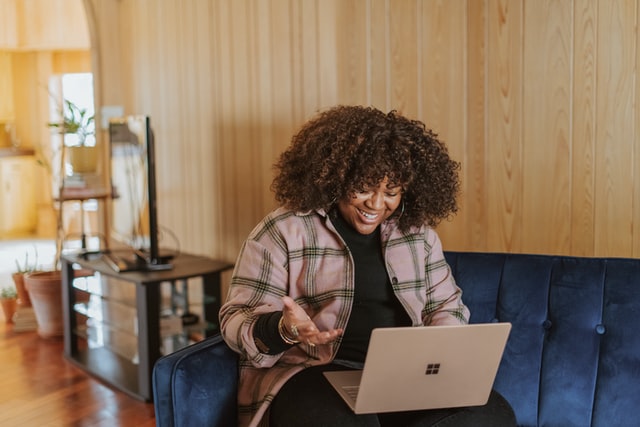
Google’s suite of workplace productivity tools make it easy for those without a robust technical background to keep things working smoothly. But things happen with any software, and even if it's human error it can still be frustrating.
No matter what technical problem or issue you run into while using Google Meet, you can rely on these simple fixes to correct the problem or prevent it in the future.
And if you need help setting up Google Meet for your workplace or organization, or are interested in customized training for your team in using Google Meet and the rest of Google's productivity tools, our team is ready to help!

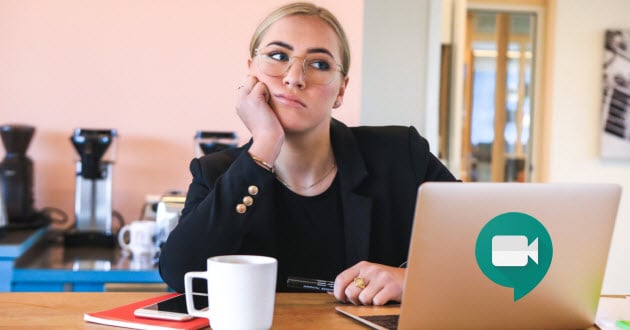

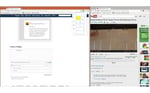


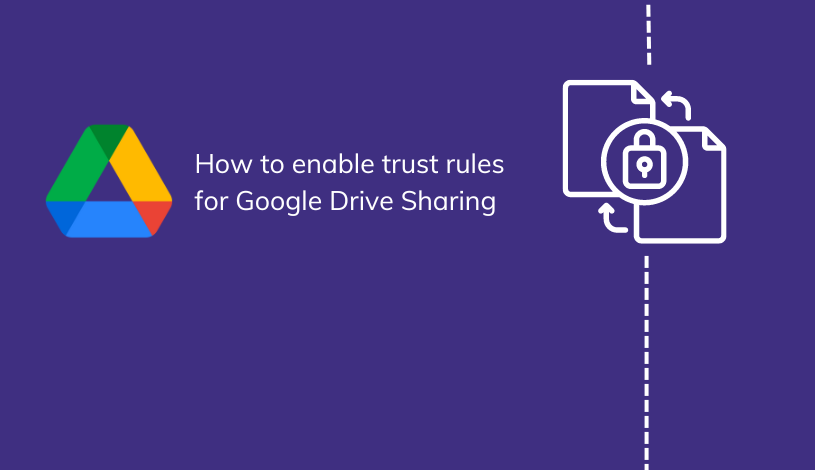
.jpg)