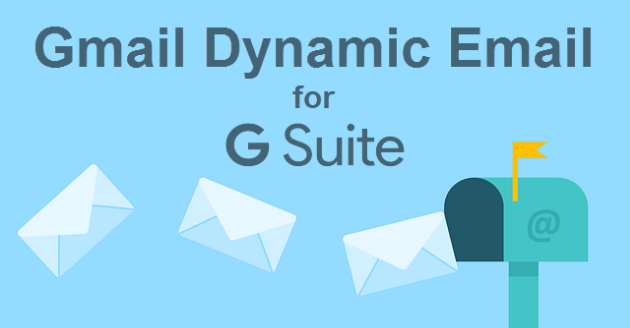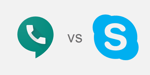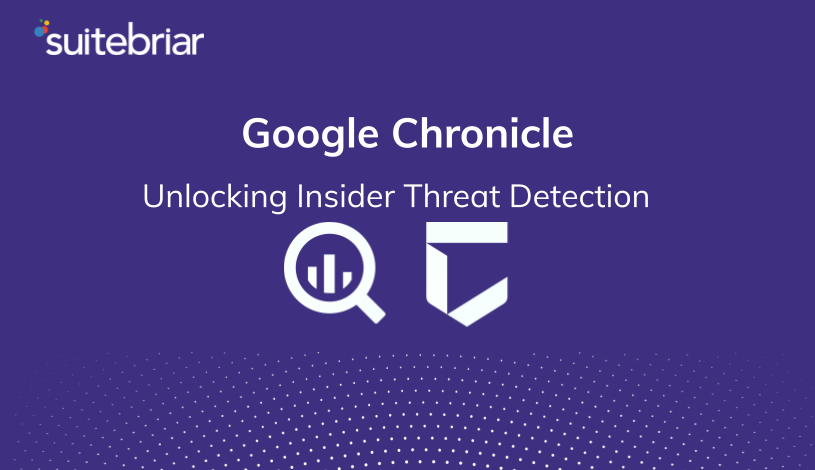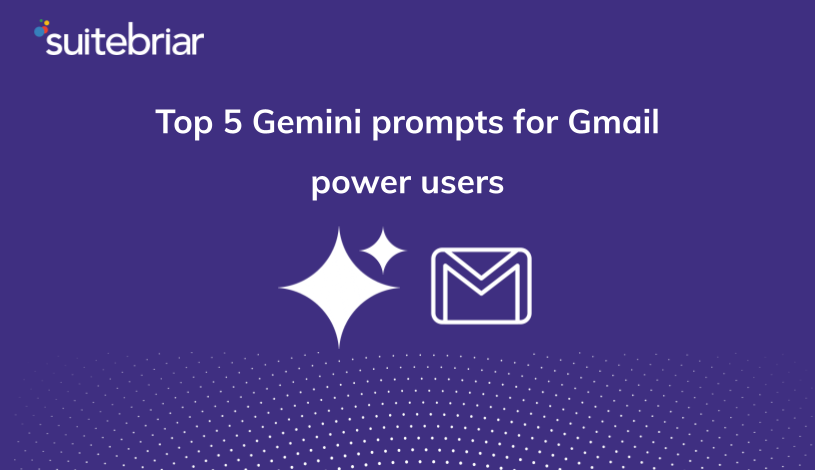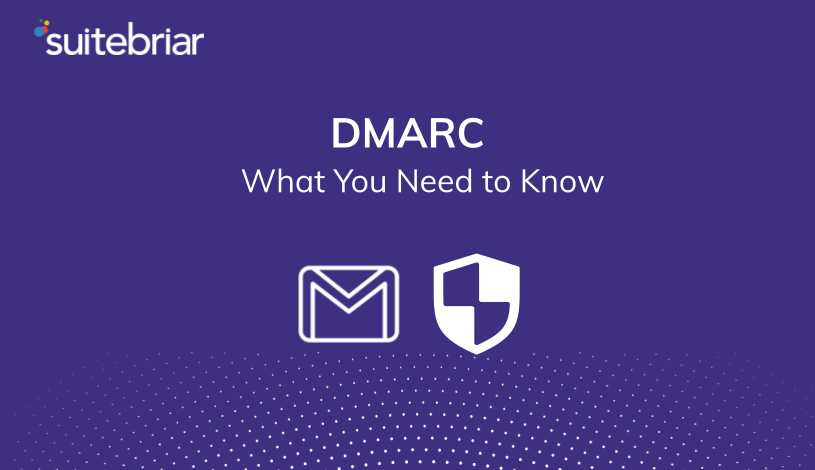Dynamic Email Coming to Gmail
While dynamic email has been available to G Suite users in Beta for a while now, Google just announced that starting on July 2nd this exciting feature will be available to everyone with a G Suite license.
If you decide you’d like to disable this feature, you’ll have to do so via the Admin Console (we’ll tell you how to do that in a moment), but first let’s take a closer look at how Gmail’s dynamic email functions, and why you should be excited about using it for your Gmail business email accounts.
How Dynamic Email in Gmail Helps
G Suite users love the ability to comment in Google Docs as a way to provide instant feedback without having to type up a separate email to request revisions or changes, and Gmail Dynamic Email was cut from the same cloth.
It’s a way to save you time, and allow you to quickly respond to questions and take action directly within a Gmail message, without having to take time for a lengthy reply.
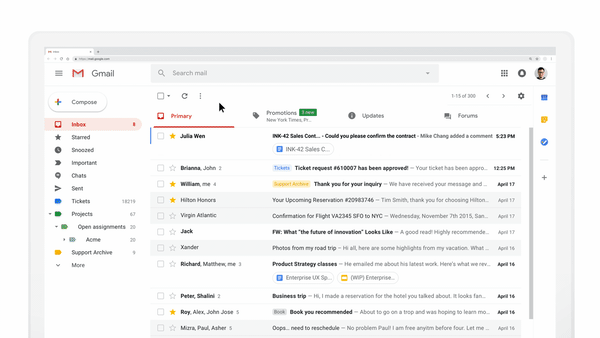
You won’t use this feature for every communication, but if you’re like us, you can already see a variety of ways that you and your team could use this to collaborate more efficiently.
How You Can Use Dynamic Email
Using Dynamic Email for Business Communications
Tasks like:
- RSVPing to an event,
- Filling out a questionnaire,
- Confirming an address,
- Taking a poll,
- Updating your email to display the latest information and content, o
- Or replying to a comment
are all things that you can do directly within the email body with Dynamic Email.
For example, if you are a manager and you need feedback from team members, save time by encouraging them to leave a quick reply via dynamic email. This will keep them focused on tasks instead of losing 40 minutes writing a detailed reply, to which you’ll have to reply, etc.
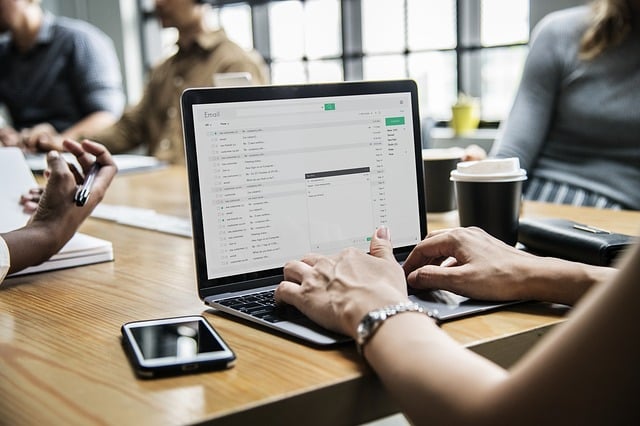
Anyone who works for a living understands how quickly email can suck up a chunk of their day, and with dynamic email, you can expedite communications that don’t require a formal email, get feedback quickly, and enjoy more time for the important business discussions that warrant more time.
Like every other tool and feature in G Suite, Google has improved how we work together, so we can accomplish more, together.
Using Dynamic Email for Marketing
If you’ve started thinking about how you could leverage Google’s Dynamic Email feature for your marketing efforts, you’re not alone.
Check out this example from OYO Rooms, where you can browse recommended hotels and rentals, viewing details about those lodging options right inside their email!
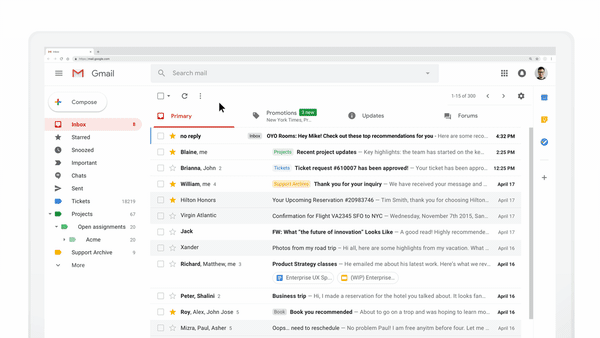
You can use dynamic email to schedule appointments more efficiently, as in this example from Doodle:
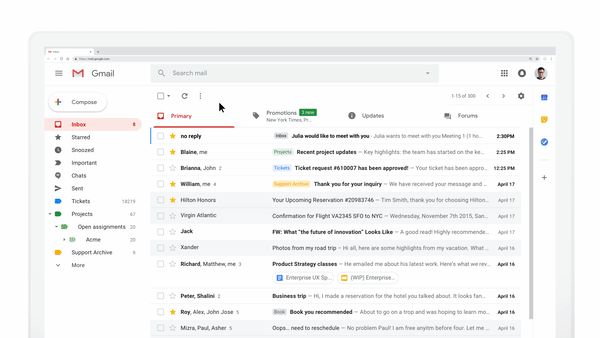
And social media giant, Pinterest is ahead of the curve, allowing users to save inspiration to their boards within the body of their email:
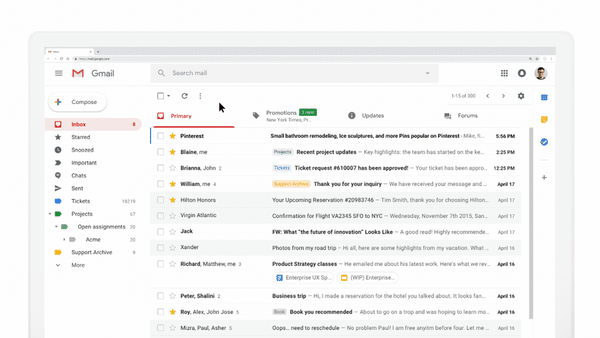
As you can see, there are many ways you and your business will be able to leverage dynamic emails, and this exciting feature will only be limited by your creativity and imagination!
How to Use Dynamic Email in Gmail

Dynamic emails are easy to recognize in your inbox, as they will have a lightning bolt icon next to the message. One thing that is important to note is that the “display external images” setting must be enabled within Gmail for end users to see dynamic emails properly.
End Users
Once this new feature launches on July 2, 2019, if your admin leaves it enabled G Suite users will begin to see dynamic emails from senders.
If this is a feature you’re not comfortable with or do not plan to use, you can turn dynamic mail off for your individual account by following these steps:
- Sign in to Gmail
- Click on the gear icon in the top right, then click on Settings
- Scroll to “Dynamic Email” and toggle to enable or disable this feature.
- Click “Save Changes” at the bottom of the page.
Admins
As a G Suite admin you must first decide if your users can use dynamic email. Once you make the decision, you can take action now so that you don’t have any adjustments to make on July 2nd.
This setting can be adjusted by admins by navigating to Apps > G Suite > Settings for Gmail > User Settings in the admin console and selecting from the following options:
- Disable - Choose this option to prevent users in your domain from receiving interactive emails.
- Enable Now (beta) - Allow your team to get used to working with dynamic emails in Gmail immediately. If you select this option, dynamic email will remain available on July 2nd when the feature leaves beta on July 2, 2019.
- Enable When Generally Available - If you don’t want dynamic emails to be used until the official launch, choose this default option. Dynamic email in Gmail will be toggled on beginning on July 2nd for your users automatically.
One final note from Google about dynamic email … at the time of writing, this is a feature which is only available in Gmail on the web, though they promise that mobile functionality is coming soon.