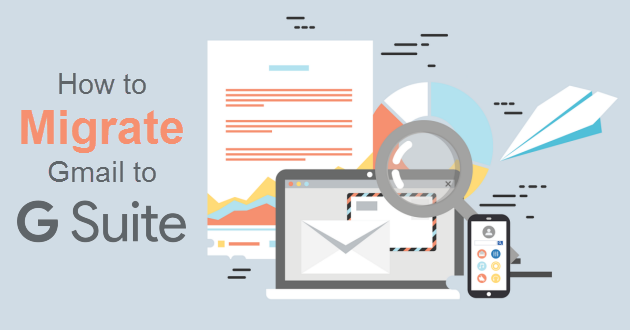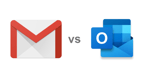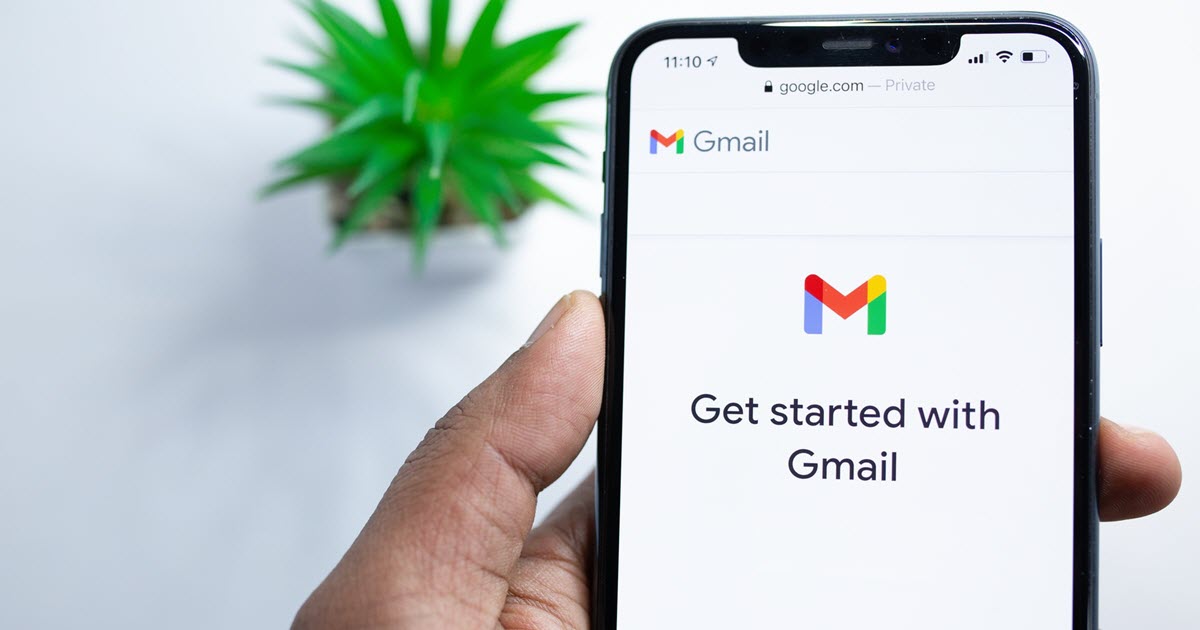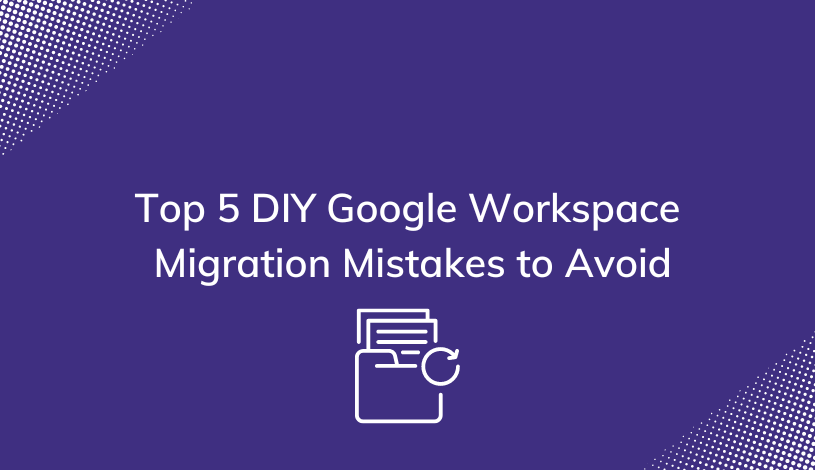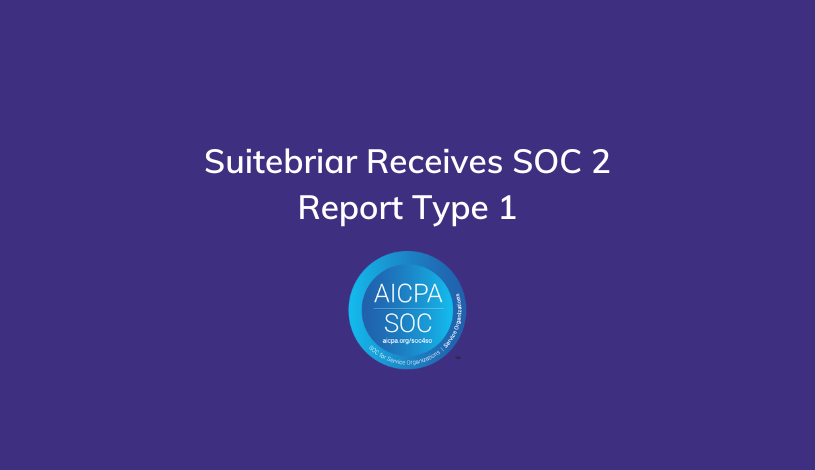How to Migrate Gmail to G Suite
So you finally decided to make the switch from Gmail to G Suite - Congratulations!
Now, you need to begin the migration process.
As you might already know (some don't), the migration process from Gmail to G Suite can be somewhat complicated. But, we have broken it down into four easy steps and we are going to go over each one of these Gmail to G Suite migration steps briefly; consider this your checklist.
And remember, whether you're an individual, or a business, Suitebriar, as a Google Cloud Premier Partner, can assist you with your Gmail to G Suite migration. Just contact us to
Step 1
Create a G Suite Account
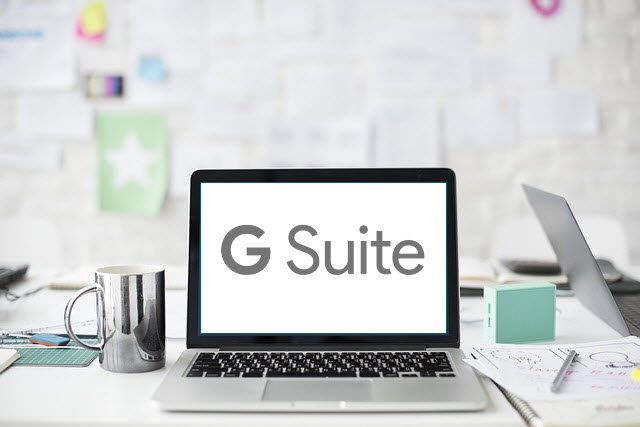
If you have already created a G Suite account, then this is an easy step for you (you can skip it), or if you'd like Suitebriar to handle the migration for you, you'll just have to complete a simple license transfer.
If you have not already created your account, now is the best time to do that - go ahead and get started with G Suite right here.
Step 2
Allow Less Secure Apps In Your G Suite Account

To do this, you will need to login to your Google Admin dashboard located at https://admin.google.com.
Once you are logged in, find the "Security" tab/button and click on it. Scroll down until you find the "Basic Settings" section.
Once there, locate the section labeled "Less secure apps". You will see a blue, hyperlinked statement that says "Go to settings for less secure apps >>"; click on this.
Once inside, you will see three options. The option you need to click will say something like "Enforce access to less secure apps for all users (Not Recommended)".
Now, just hit the save button and let us go on to the next step.
Step 3
Allow POP3 / Gmail Access In Your G Suite Account
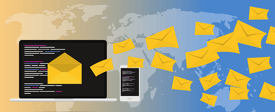
To do this, you will need to login to your Google Admin dashboard located at https://admin.google.com.
Once you are logged in, find the "Apps" tab/button and click on it.
Next, select the button that says "G Suite". Here, you will see all kinds of apps from Google. Check the box next to Gmail and then scroll down to the advanced settings section.
Here, you need to make sure that "Disable POP and IMAP access for all users." is unchecked. Also, make sure to check "Allow per-user outbound gateways" too.
Click save and let's go to the next step.
Step 4
Change The Settings In Your Gmail Account

To do this, login to your Gmail account.
Once you are logged in, go to your settings and then click on the "Accounts and Import" tab. Here, you will need to change the access to your account, so click on the "Add another account" option. You will need to update the POP3 and SMTP settings with the following information.
POP3 Settings
- Incoming Server Name: pop.gmail.com
- Incoming Server Port: 995
- Use SSL (required): Yes
- Email: Your full email address
- Username: Your full email address
- Password: Your email password
SMTP Settings
- Outgoing Server Name: smtp.gmail.com
- Use Authentication: Yes
- Use SSL (required): Yes
- Use Encrypted Connection (SSL or TLS/STARTTLS): Yes
- Outgoing Server Port for TLS/STARTTLS: 587
- Outgoing Server Port for SSL: 465
Test your connection and then save everything.
And that's the hard part.
Everything else is a matter of configuring your email settings and permissions the way you want to.
You can set up email forwarding to one person or a group of people, it really comes down to your needs, and whether you're using G Suite as an individual, or as a business.
Related: In-Depth Gmail User Guide - Gmail 101
Migrate Gmail to G Suite with Us

The migration process from Gmail to G Suite for individuals can be handled pretty easily, but if you're a business and need to migrate multiple users from Gmail to G Suite (or simply prefer to leave this sort of thing to the professionals), Suitebriar's team of certified pros is here to help.
Email is such a critical business tool that you really can't afford missing out on important communication due to a small mistake that is easily avoided, and whatever legacy email client you're using (whether it's free Gmail, Outlook, or any other system) Suitebriar can help you transition to G Suite seamlessly without data loss.