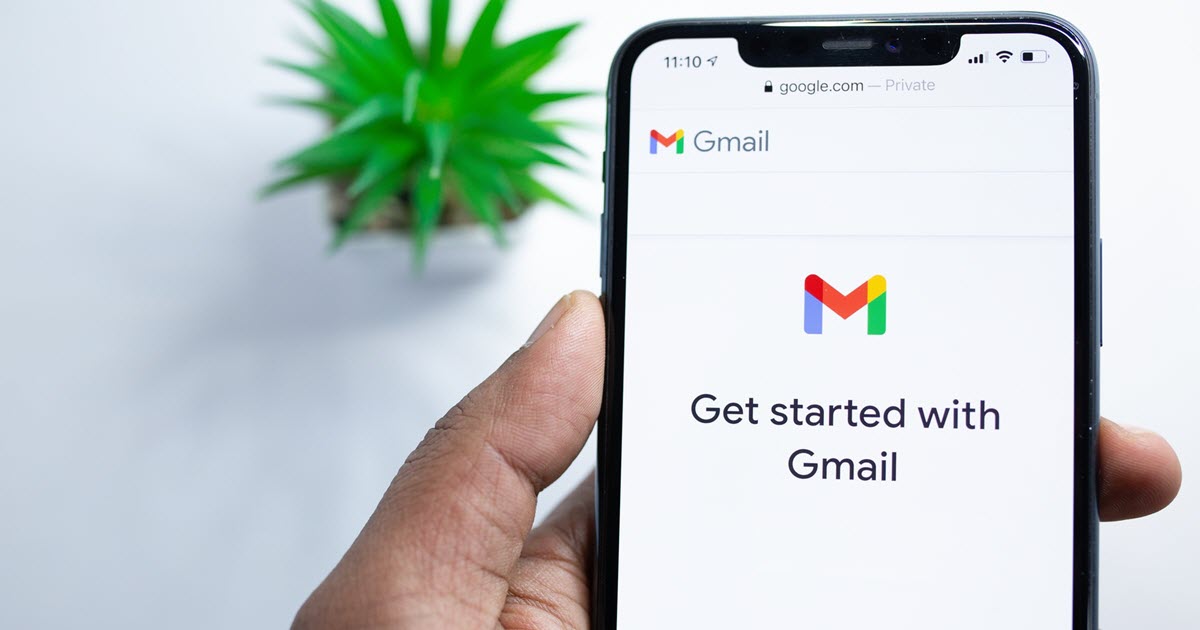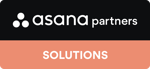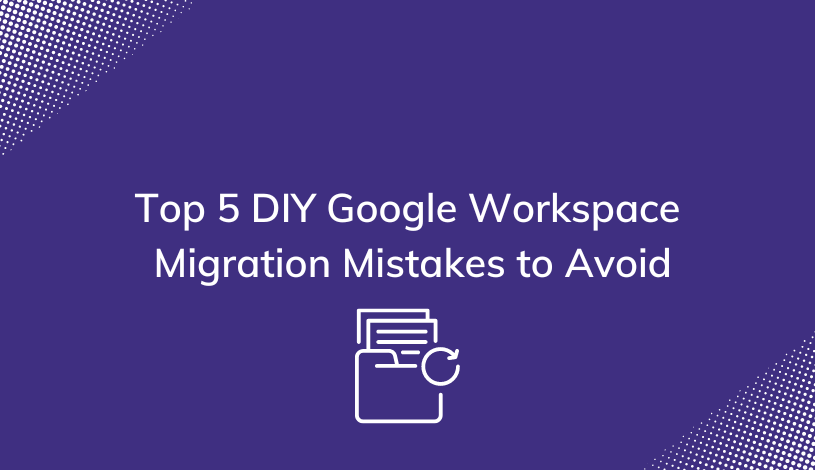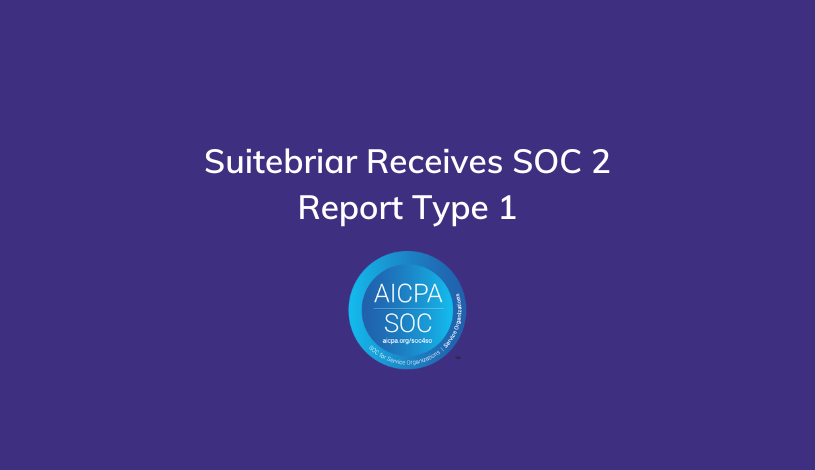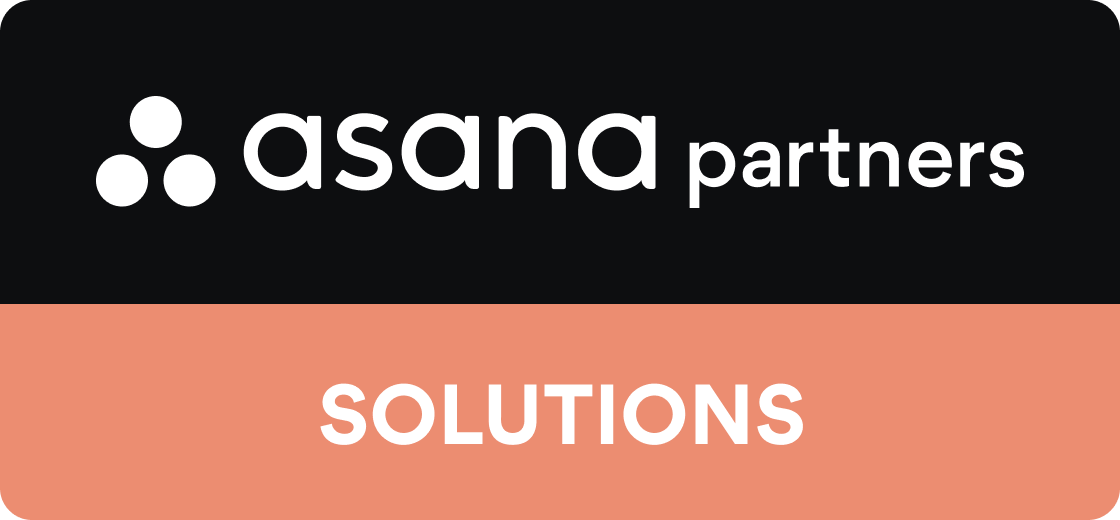How to Migrate Outlook to Gmail (without losing any data)
When it comes to email services, Microsoft Outlook was favored by businesses worldwide for many years. It remains a solid option used by many companies, but today Outlook has lagged behind professional Gmail for several reasons. Today I’ll explain some of those, and tell you how to migrate Outlook to Gmail at your business without losing any of your contacts, data, or historical messages.
Let’s start by taking a closer look at Gmail’s market performance.
How Gmail Stacks Up
Gmail is one of the most popular email clients used in the world, trailing only Apple iPhone among all email clients, with Gmail’s 27.2% market share dominating Outlook’s 7.8% (source).
Among business users, Gmail for Business ranks as the #1 software in email hosting according to Datanyze, with 34.03% of the market share compared to 30.57% for Microsoft’s Outlook.

As Google improves their product offerings, many businesses are switching their professional email service to Gmail for a seamless integration with Google Workspace - a cloud-based productivity suite built for modern businesses.
Gmail has better compatibility with other Google services like Google Docs, Sheets, and Meet. It’s also a lot more user friendly, and familiar to new, younger workers which helps reduce the training time and resources required of expanding businesses.
In this article, we’ll give you more information on why you should be using Gmail. Then we’ll go through the steps of switching over.
Why You Should Migrate to Gmail
As I mentioned before, Gmail has been popular for private users for a long time. Most people working for you, and many that you’ll hire in the future are familiar with Gmail.
Additionally, the features are easier to use than many other email clients, and Gmail allows for more customization than Outlook, which today’s workers love.

Outlook doesn’t allow much room for personalization except for switching between light and dark modes. Gmail has more themes and personalized settings. If your company is switching over, it gives everyone a bit of room for creativity.
In a 2016 study by Katharine Greenaway, published in the Journal of Personnel Psychology, researchers found that we are more productive when working in spaces that signal identity. Personalizing your workspace and allowing your workforce to create an environment where they feel “at home” vs “out of place” will increase productivity, so why not provide workers with a tool built for customization and performance?
Gmail is also easier to integrate with other Google services. Google docs, sheets, and slides are extremely popular and lead the pack when it comes to cloud-based collaborative tools.
Since Google is one of the biggest tech companies in the world, when you migrate Outlook to Gmail you’ll enjoy improved server capacity, and Google’s world-class customer service.
In addition, Google has better filtering services and has more advanced search features than Outlook (Google’s kind of known for their search tools … how often do you use Bing?).
Gmail offers more app integration, allowing you to leverage helpful features like Grammarly. Creating folders, tags, and organizing your individual email account is much easier in Gmail than Outlook.
Given that Gmail offers so many more features than Outlook, it’s no wonder you’ve decided to migrate to Gmail from Outlook.
Now let’s walk you through the steps you’ll need to take for a successful migration.
How to Migrate Outlook to Gmail (step-by-step)
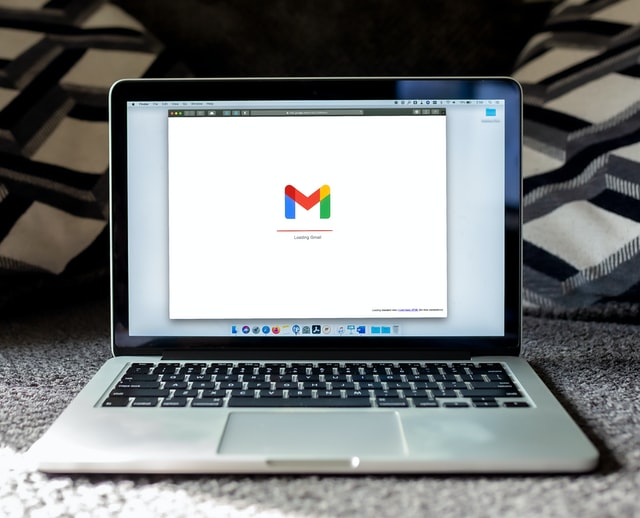
Step 1: Create a Gmail Account
This may seem a bit obvious, but your first step is to create a Gmail address. Ideally, use a name similar to your old email address. That way it will be easier for people to remember.
If you’re an individual, creating a standard Gmail account should be fine. It’s free and doesn’t require any extra cost.
For companies, Google Workspace (formerly G Suite) is the way to go. Business accounts require more data than personal accounts. You’ll also need to be able to integrate everyone’s Google account, which is easier to do with Workspace.
There is a Gmail app available for most Smartphones. It is easier to use and updates faster than the standard email app on most phones.
Gmail can be accessed through pretty much every internet browser out there. Ideally, you’ll want to use Google Chrome. To make things easier, there is a Gmail desktop app that you can download onto your computer.
Use the Gmail app if you want to browse the internet without having too many tabs open. Even if you download the app, you’ll still be able to access your email from other computers.
Once your account is up and running, you’ll need to transfer your information.
Step 2: Transfer Accounts and Emails
This is the most important step. Thankfully, it’s also one of the easiest.

In your Gmail account, head over to the settings. If you’re using the desktop app, the settings should be in your upper left-hand corner. If you’re on a browser, click on the settings in the upper righthand corner and then click “see all settings.”
Go to the section on Imports. There, you’ll find an option to “import mail and contacts.” From there, you’ll be asked to log into your Outlook account. Go ahead and log in.
Your contact list should automatically synch. Google will then automatically forward all email sent to your old email address for thirty days.
Since you’re creating a new email address, it’s a good idea to let everyone in your contact list know. Sometimes things can get lost in forwarding.
Depending on how full your inbox is and the size of your contact list, this could take a while. For corporate accounts with lots of data, this process could even take a few days.
If you’re looking to totally transfer your company to Google Workspace, you’ll eventually need to look into migrating data and other important information. Workspace has lots of advantages over other systems and allows for easy integration with Gmail.
Step 3: Keep Your Outlook Account Open
One of the most common mistakes that people make is to delete their old email address as soon as they make a new one. If you do this, none of your mail will be forwarded. No one will be able to email you unless they have your new email address.
Until everything has been imported, keep your Outlook account open and stay logged on. Don’t log out until you’re certain the process is complete. Otherwise the process will get messed up.
To stay on the safe side, set up permanent mail forwarding. You can do this in your Google settings.
If you want, you can also only forward certain types of mail. For example, if you only want people from your company to be able to email you in the future, only allow mail from their addresses to be forwarded.
Step 4: Personalize Your Settings
Once the migration process is complete, it’s time for the fun to begin. Play around with the Gmail settings to find which theme you like.

The sidebars allow for a lot of customization. If you’ve downloaded the email app for your phone, personalize your notification settings. If it’s important that you always stay in touch, set up sound or push notifications for every time you receive an email.
Some of the great features of Gmail are the tabs, stars, and organizational folders. If you’re using your Gmail for personal and work use, it’s a good idea to set up separate folders. This will help you stay organized.
Stars and tabs let you set aside important emails so that you don’t delete them. You can also organize your contact list, block particular email addresses, and adjust your filters.
Gmail offers lots of other apps within the service. The best way to learn about them is to play around with them yourself.
The best feature about Gmail is that it allows easy access to other services on Google Drive. If you haven’t used Google docs, give it a go.
When to Use a Migration Service
If you follow the advice we’ve given, you shouldn’t have trouble switching to Gmail for Business from your professional Outlook setup.
However, you could run into unforeseen problems or overlook something, and if you’re a large company that relies on email communication, trusting the process to an experienced professional might be a good idea.

Using a migration service ensures that you won’t lose important data, and that your team will experience minimal downtime.
We think that outsourcing email migration is a great investment for most businesses. What you pay is often considerably lower than the cost of making a mistake by handling the migration internally.
Even if you have a top-notch IT department, if you don’t handle complex migrations every day, it’s easy to overlook something important.
The consequences of a mix-up with your business’s email accounts have the potential to cost your company time and money.
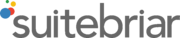 At Suitebriar, we’ve handled hundreds of complex migrations from Outlook to Gmail for Businesses large and small. We’re a Google Cloud Certified partner specializing in migration and training.
At Suitebriar, we’ve handled hundreds of complex migrations from Outlook to Gmail for Businesses large and small. We’re a Google Cloud Certified partner specializing in migration and training.
Contact us today to discuss your project. You’ll be surprised how easy we’ll make things for you and your team.
Final Thoughts About Migrating to Gmail from Outlook
Whether you’re an individual or business, you’re not alone in switching from Outlook to Gmail.
Whether you want to try to DIY your Outlook to Gmail migration, or prefer to let a pro migrate your business email to Gmail, we’re sure you’ll be glad you took the leap and made the transition.
For corporations large and small, we recommend using a data migration service (we can help!), to make certain everything goes as planned. Email and cloud technology are essential for every business today, and we’ll help you avoid costly mistakes with your business email migration if you partner with us.